This one had me stumped for more than a few minutes! Creating a text hyperlink in Gmail is a simple matter of selecting text and clicking on the Insert Link button. In view of that, I was dismayed when clicking on an image displayed in the body of an e-mail and then clicking on the Insert Link button did not work — a text link was inserted after the image that was clicked on.
The trick is not to click on the image and then the hyperlink button, but to select the image by left-click dragging across the image and then clicking the hyperlink button. The visual clue is that instead of a red frame around the image, the image will be blue.
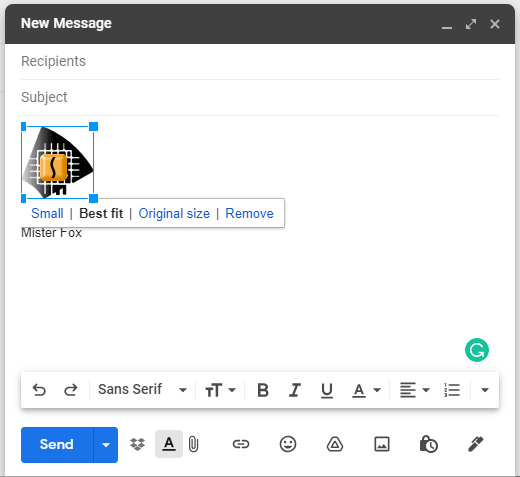

- Select the image by left-click dragging across it
- Click on the hyperlink button
